Pay Confidently Using Samsung Wallet®.
It's simple, secure and works almost anywhere you can swipe or tap your card! Samsung Wallet makes paying with your phone fast, easy and convenient. Plus it works almost anywhere you can swipe or tap to pay. At the Samsung website you'll get more tips, frequently asked questions and helpful information on the other ways you can use Samsung Wallet.
Simple to set up. Simple to pay.
To set up Samsung Wallet on your phone or watch, visit the Samsung support page for instructions or visit the Google Play Store.
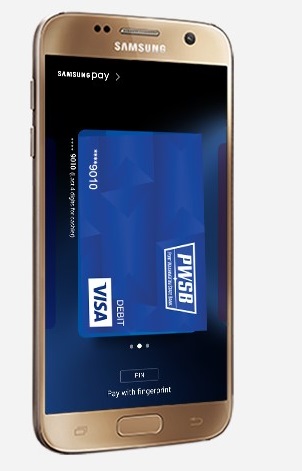
Use Samsung Wallet
Visit the FAQ's page on the Samsung Website to learn how to use this technology or determine if your device is compatible.
Get the App
Ready to use Samsung Wallet?
Help with Samsung Wallet
Still have questions?

